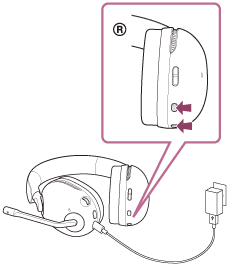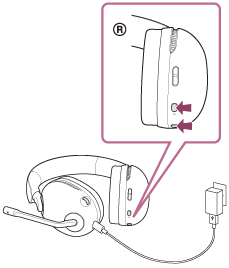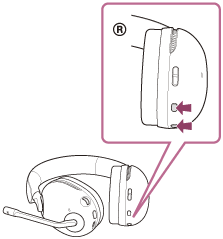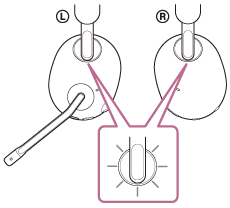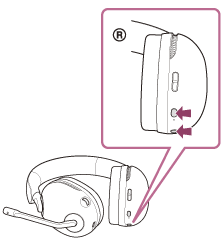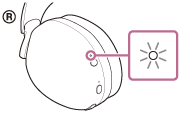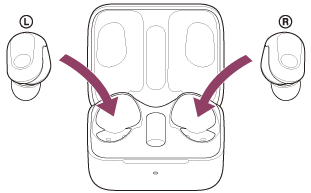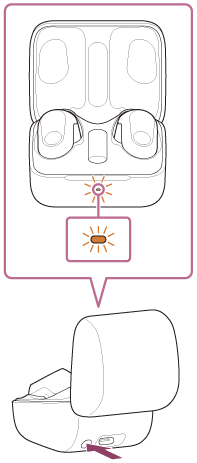IMPORTANT: This article applies only to specific products and/or operating systems. Check the Applicable Products and Categories section of this article before starting these steps.
This article will review all the checks you can perform when your headphones or earbuds no longer power on. Although some steps might seem obvious, it's good to check everything along the way to increase the chance of recovering your headphones or earbuds.
If your headphones or earbuds do not respond after trying all the steps, you can consider the battery dead or faulty, and you'll need a replacement or repair.
- The headphones or earbuds do not respond to my usual actions.
- Even when I press the power button for a long time, I don't hear any audio cues (sound or voice cues that say power on, Bluetooth connected) or see any visual cues (charging LED, blinking LED).
- Even when charging my headphones or earbuds, I don't see the charging LED responding.
Every lithium battery will slowly lose power and charging potential over time due to recurring charging and discharging cycles. It's a natural declining process that doesn't happen overnight. However, not using a lithium battery at all is way worse for the battery's health! At a certain point, a discharged battery that hasn't been used for a very long time can no longer "kickstart" itself back.
- Tip: If you store headphones for a long time, charge the battery once every six months to avoid over-discharge. If you store away headphones or earbuds, make sure the battery level is over 50 percent.
Although temperatures affect charging, sustained environmental heat during charging is highly detrimental to your headphone or charging case battery.
- Tip: Charge headphones and earbuds at room temperature. The ambient temperature described in the manual ranges between 15 °C and 35 °C. Effective charging might be affected if it's too hot or too cold.
What's the charging LED doing?
Try charging your headphones or earbuds with the supplied USB cable for at least one hour.
- The charging LED should light up in red when you charge your headphones.
- Similarly, the charging case LED should light up when you charge your earbuds.
Why should you wait a while? If you haven't used your headphones for a long time, the charging LED might not immediately light up when charging starts.
|
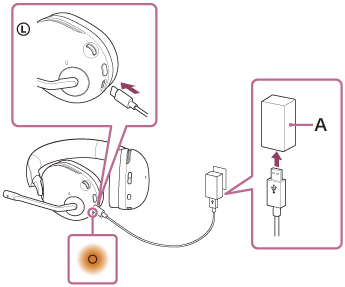
A: USB AC adaptor
|
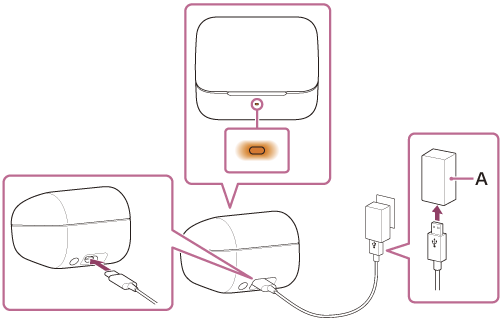
A: USB AC adaptor
|
Earbuds: charging case checks
If you're using earbuds, there are three additional points to take into account:
- Make sure the earbuds are correctly placed in the charging case and, moreover,
- Ensure that the earbuds' contact points and charging case are clean. Grime, dirt and sweat might create a thin barrier that prevents charging.
- Be sure to close the lid of the charging case to prevent the battery of the charging case from being consumed.
Switch the USB cable and the charger
Try a different USB cable and a different charger. Make sure the charger has an output current of 1.5 A or more. If you're unsure, check what's written on the charger! If the output current is less than 1.5 A, the charging time will increase, which might not kickstart a battery that hasn't been used in a while.
Alternatively, connect the different USB cable to a computer or laptop USB port that you know works. Don't use an in-between USB hub. Also, be mindful of the computer's hibernation mode because it won't allow the headphones to charge.

If you've tried the charging checks, you can only try to reset and initialize your headphones. You can find the reset and initialize procedure in your product manual / help guide.
This article includes two examples. Please check the exact procedure in your product manual / help guide because they might slightly differ.
A reset will reset your headphones without removing all stored pairing information:
-
Connect the headset to an AC outlet.
Use the supplied USB Type-C cable and a commercially available USB AC adaptor.
The charging indicator (orange) lights up.
INZONE H9:
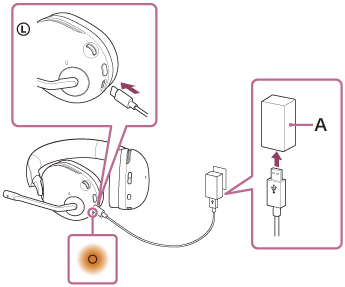
INZONE H7:
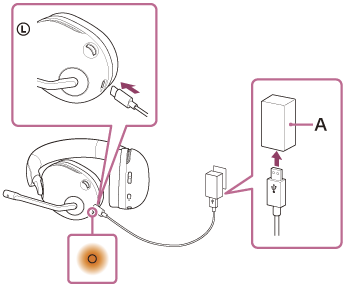
A: USB AC adaptor
-
Press and hold the  (power) button and
(power) button and  (Bluetooth) button for about 8 seconds or more.
(Bluetooth) button for about 8 seconds or more.
INZONE H9:
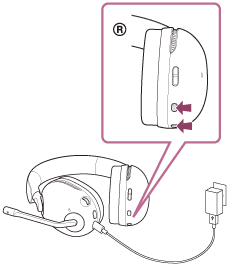
INZONE H7:
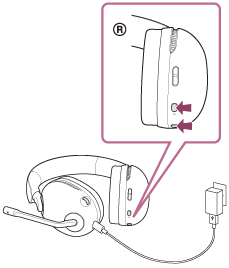
The headset will be reset.
If this doesn't do anything, please try to initialize.
Initializing your headphones will restore the headphones to factory settings:
- Remove the USB cable (so make sure your headphones are not connected to a power source)
-
Press and hold the  (power) button and
(power) button and  (Bluetooth) button for about 10 seconds or more.
(Bluetooth) button for about 10 seconds or more.
INZONE H9:
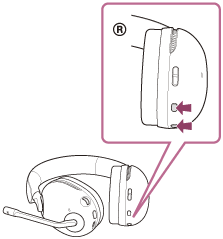
When initializing is complete, the left and right ring indicators (white) flashes 4 times.
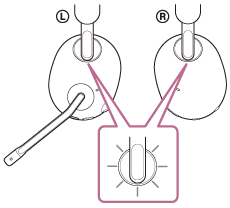
INZONE H7:
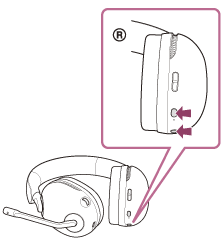
If the headphones are responsive, this should trigger the initialize, and you should see the LED flashing white 4 times..
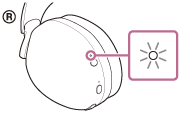
A reset will reset your earbuds without removing all stored pairing information:
-
Set the headset units into the charging case.
Leave the charging case lid open.
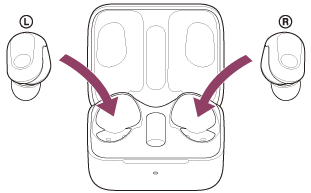
-
Press and hold the reset button on the back of the charging case for about 20 seconds or more.
After about 15 seconds, the indicator (orange) on the charging case flashes for about 5 seconds.
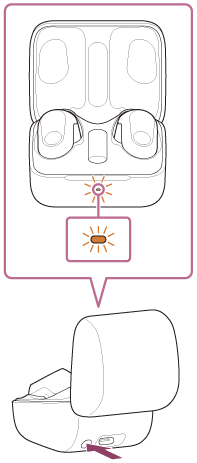
Then, the indicator on the charging case turns off and the headset will be reset.
Note:Do not release your finger from the reset button on the charging case while the indicator (orange) is flashing. If you release your finger, the headset will be initialized.
-
Check that the indicator turns off and then release your finger.
- When the reset is complete, the headset begins charging and the indicator (orange or green) on the charging case lights up.
Initializing your earbuds will restore the headphones to factory settings:
-
Set the headset units into the charging case. Leave the charging case lid open.
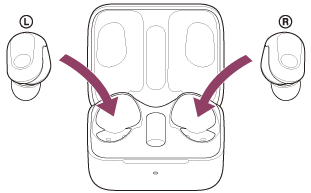
-
Press and hold the initialize button on the back of the charging case for about 15 seconds or more. After about 15 seconds, the indicator (orange) on the charging case flashes for about 5 seconds.
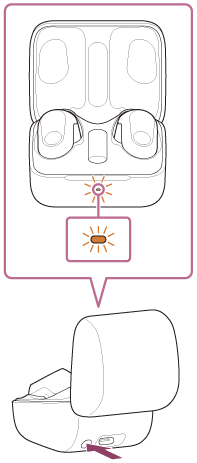
-
Release your finger within 5 seconds after the indicator (orange) on the charging case starts flashing.

- If the earbuds are responsive, this should trigger the initialize, and you should see the charging case LED will flash green 4 times.





















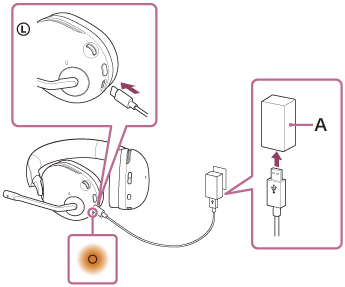
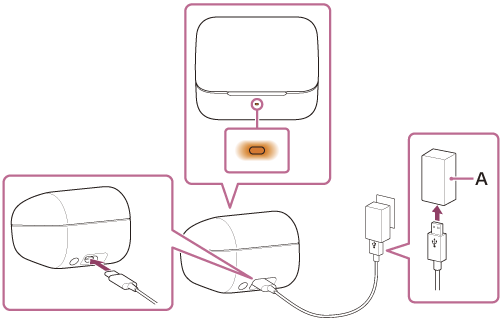
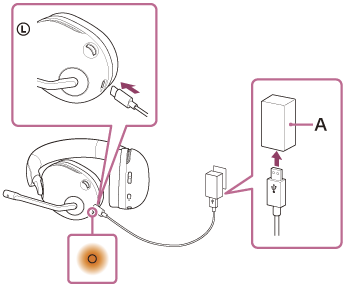
 (power) button and
(power) button and  (Bluetooth) button for about 8 seconds or more.
(Bluetooth) button for about 8 seconds or more.